Frequently asked questions about SAP ACCESS
Use CTRL+F or CMD+F to search
Here you will find answers to the most frequently asked questions regarding SAP access from IDES24.de.
If your question is not listed here, simply write to us at: support@michaelmanagement.com (Service Partner)
-
Access to our SAP training systems is via the Internet. All you need is SAP GUI version 7 or higher. If you do not have a GUI version available, a download link and installation instructions will be sent to you. Our system gives you access to all user and configuration transactions for all modules (with the exception of user maintenance and basic / system administration functions). You can practice and try out as much as you like and set up your own configurations, master data and transactions.
-
The best way for all technical requests is via the Helpdesk ticket system. The helpdesk is a separate web-based application. Your SAP user data will not work here - a separate login must be created.
If you are using the helpdesk for the first time, you can register here and find more information: https://www.michaelmanagement.com/help-desk
Simply enter the USER ID and e-mail in the ticket so that it can be assigned.
-
Public SAP access is used by several users from different organizations.
Only you and your team have access to private SAP access.
If you register for public SAP access, you are assigned to our public SAP systems for shared use with your user ID.
With private SAP access, you do not have to share with anyone. You control the configuration and don't have to worry about someone else changing or overwriting your entries. This protection is crucial if you want to use the system for training scenarios, exercises or as a development platform. -
It usually only takes a few hours to activate your account if we receive your order within our business hours. If we receive your order outside our business hours, we will activate your account within one working day. After activation, you will receive an e-mail from us with your user ID and password.
-
We recommend a high-speed connection via DSL or cable. If you have an ISDN or dial-up connection, you can also connect to the SAP systems, but at a slower speed.
-
Your computer should not be older than 10 years and have a Windows (WIN 95 or higher) or Mac operating system installed.
-
Yes, you can use the SAP Java GUI, which allows you to run SAP on your Mac.
Here you will find instructions with corresponding links.
Please note that you can only download the guide if you have purchased an account.
-
Yes, but the system is shut down briefly on the first Saturday of each month to carry out maintenance work and backups. This downtime usually lasts about 8 hours. Like everyone else, we are not immune to technical faults and extended downtime may occur. In these rare cases, we will offer you either a refund (full or partial) or free access time.
-
Yes, all SAP access subscriptions are automatically renewed until you cancel them. To cancel, simply send us an e-mail to support@michaelmanagement.com
-
Yes, you can use any computer and switch back and forth (e.g. between a work computer and a home computer). But please remember not to share your user ID with other people.
-
A dedicated T1 line serves our users from all over the world. We limit the number of users per server, so connection speeds have never been a problem for our users.
-
We normally update our systems every 12 months. This means that your data will be available for a long time. In the case of "private" client/server access, we usually only update the data when the customer cancels the access.
-
Yes, although we do not implement individual OSS notes (there are simply too many), we install the hot packs and other patches from SAP on the first Saturday of each month.
-
We have a special ECC 6.0 server on which we offer SAP_ALL authorizations for people who want to learn these functions.
-
Yes, we have developer user IDs for all systems in stock. These can be distributed while stocks last.
-
SAP incurs additional costs for the creation of developer user IDs. For this reason, we have to charge a small fee for the developer user IDs.
-
Yes, IDES (International Demo and Education System) offers you a fully functional SAP system, including the complete configurations, master data and transactions. You can see how SAP has configured the system and learn as you set it up. IDES also contains sample data such as master records and transactions for all modules.
-
We have BW / BI, CRM, Netweaver Portals, Solution Manager, etc. and all systems are connected. You can find a list of all available systems as standard here: https://www.ides24.de. We also offer many different systems on demand.
-
Yes, if you want to have 5 or more users, we offer you a 10% discount. In addition, if you opt for SAP access for at least 3 months or 1 year, we will grant you a discount of 20-25%.
-
Absolutely! We offer 7 days/week email & live chat support and an online help desk system through our partner . We respond and resolve most issues within one business day. We will assist you with any issues related to system access and security. We will of course help you with the setup. However, we cannot offer you help with configuration or desktop support, nor do we provide one-to-one training.
-
Yes, Michael Management is an official SAP customer and has its own SAP licenses. All our systems are fully licensed versions of SAP, not demo versions from other SAP access providers.
-
We want you to be 100% satisfied with your SAP access! If there are any problems and/or you are not satisfied with our service/support, just let us know within the first 10 days and we will refund your money, no questions asked!
-
You can use or access SAP systems on iOS devices either via a browser or via the SAP Fiori client application, which you can download from the App Store.
To access the SAP systems on iOS devices such as iPhone and iPad, you need to download and configure the SAP Fiori Client application.
Once you have downloaded the application, open the SAP Fiori Client application on your iOS device and click on"Sign in". The next screen will prompt you to enter the Fiori URL. Enter the URL as instructed by your IT administrator and click ok. You can now access Fiori on any of your iOS devices. -
An imprint is notoriously difficult for US-based websites.
But the contractual partner is:
Michael Management Corporation (MMC)
5777 West Century Boulevard Suite 1110 Los Angeles,
California 90045
United Statessupport@michaelmanagement.com
-
By default, SAP uses the old (and no longer supported) Microsoft Internet Explorer browser. Of course, this sometimes leads to a frustrating user experience. Every time you start a transaction that in turn starts a web browser, an attempt is made to open the URL with the old Internet Explorer - for example, the CRM_UI transaction (to start the CRM web interface).
By changing the default browser setting in your SAP GUI settings, you can easily resolve this issue.
Start the SAP GUI for Windows and then click on the hamburger menu at the top left > Options.
Then select Interaction Design > Control Settings and select your default browser as shown below.
The next time you start a transaction in SAP, the selected browser is automatically used.
-
By default, the OK code field is not visible in the SAP Belize theme, which means that you cannot enter a transaction code on the screen.
To display the OK code field in the SAP Belize theme, you must navigate through the toolbar menu and click on "Show OK code field":
More > GUI Actions and Settings > Settings
There are a few things to bear in mind:
This is a one-off configuration (as long as you do not delete your browser cache) and must be carried out individually for each user.
If you clear your browser cache, the OK code field will disappear again.
The OK code field is NOT available in the SAP S/4HANA Cloud Edition.
-
No, you do not need a separate license for SAP Fiori components.
The costs for the Fiori license are included in the SAP Gateway license, which in turn is included in the SAP NetWeaver license.
No additional costs are required to access Fiori applications. SAP Fiori runs alongside the SAP gateway system (front-end system). Depending on the requirements of the Fiori application, the Fiori UI components are installed on the SAP gateway system or in the back-end system if Fiori is embedded. As it is supplied with the gateway system, you do not need a separate license for SAP Fiori.
-
The steps are as follows:
Download the desired SAP GUI for Java and the patch file to your computer.
Make sure that you have the latest version of the Java Runtime Environment installed on your computer. You can check your version and download the latest version for free from this link: https://java.com/jdk
After you have downloaded the .jar file, double-click on the GUIStartS.jar file to start the installation of the SAP GUI.
Note: If the installation does not start when you double-click on the file, open the terminal console and enter the command: java -jar GUIStartS.jar install
Click on Next.
Select a directory in which the SAP GUI is to be installed and then click OK.
If you receive an error message, you probably do not have the correct authorization to install the software in the selected directory. Select a different directory and then try again.
For example, try to install the GUI in this directory and then click OK
Click on Yes.
The installation only takes a few minutes. You will be informed about the progress of the installation in this window.
Once the installation is complete, click OK.
To start the SAP GUI for Java, double-click the icon on your desktop (or select Start > All Programs > SAP Clients > SAP GUI for Java).
Click on New to add a new SAP system connection.
Click on the Advanced tab and enter a description for the SAP system (for example: ECC 6.0). Then click on the Expert Mode flag and enter the connection string .
The connection string should always be structured according to this pattern:
conn=/H/zzzzzzzzz/S/3299/H/xxxxxxxx/S/3200Replace zzzzzzz with the SAP router string. Replace xxxxxxxx with the actual server name. Replace 00 with the actual system number.
Click on Save.
Now click on Connect to log in to SAP.
The SAP Login screen appears - Congratulations!
-
Please follow the instructions below to install and connect to the SAP GUI.
Before you start:
The GUI installation process can take quite a long time - please allow about one to two hours.The easiest way:
Register for this free step-by-step video training: Installing the SAP GUI.Or continue reading this FAQ:
Download the SAP GUI file via the link you received. The download may take an hour or longer with a high-speed connection. Once the download is complete, carry out the following steps.
Locate the downloaded zip file in Windows Explorer (the name may be different on your computer).
Right-click on it and select "Extract All" (if you receive an error message or the "Extract All" option is not available, you may need to use an unzipping program such as Winzip or Easyzip)
Select a directory to which the files are to be extracted and then click on "Extract". Make sure that "Show extracted files" is selected.
The files are extracted...
The files are displayed in the selected folder.
Now change to the following directory and start the installation by double-clicking on the SetupAll.exe file: \PRES1\GUI\WINDOWS\WIN32 > SetupAll.exe
Start the installation by double-clicking on SetupAll.exe.
Select "Next".
Select the options SAP GUI for Windows and Business Explorer and then click on "Next".
Accept the default installation paths or click on "Browse" to change them and then click on "Next".
The installation process is displayed in this window.
SAP GUI is installed, click on 'Close'.
Now you can start the SAP GUI by clicking on the SAP Logon icon on your desktop.
Now you can add the correct SAP system entry to your SAP GUI using the system connection information you received by email. To create a new entry, click on New Item.
Click on Connection, this is the first option
Click Next and add the following information:
On the Connection tab, enter the description, the application server, the system ID and the system number using the table below. Click OK. These GUI connection settings will be emailed to you along with your user ID and password.
Accept the default settings and click Next.
Accept the default settings and click Finish.
Double-click on the listed system to log in.
Congratulations! You are ready and can now register!
-
By default, we assign a selection of the most common applications to your user ID. If you would like additional applications, please open a helpdesk ticket and follow the four steps below so that you can get them as quickly as possible.
1. watch this video: How to find the business role for a Fiori app
2. go to the Fiori App Finder and search for the app you want to add to your Launchpad
3. search for the business role under Implementation information > Configuration
4. open a new ticket and request our helpdesk to add the business role to your user ID.
Note:
Please note that an excessive number of Fiori tiles on your Launchpad will affect performance.Please also note that there are several thousand Fiori apps and SAP is constantly releasing new apps. Most of these apps are available in our systems, but this does not mean that ALL apps are installed or available for you.
-
Yes, you can - just follow these instructions ->
and you will receive a new password by e-mail. Please check your spam folder for the password reset email if you do not see it, as it is sometimes forwarded there.
Still having problems? You can also contact us by e-mail for help.
-
Yes, we use support notes. Access users do not get their own S-user, but our helpdesk has access to one. We cannot implement all the individual OSS notes (there are simply too many), but we do apply the SAP hot packs and other patches. This happens on the first Saturday of every month.
If you have a specific SAP support note that you would like us to check, please send it to us in an SAP helpdesk ticket. If the note can be transferred automatically, we will do this for you.
We can also process other notices for private SAP Access customers, but fees will apply.
If you have any questions, please do not hesitate to contact us.
-
There may be several reasons why you have not received your SAP access confirmation e-mail:
Oftmals landet die E-Mail in den Spam-Ordnern der Nutzer - bitte suchen Sie nach einer E-Mail von Workflow System <workflow@michaelmanagement.com>.
Please keep in mind that we will need to set up your SAP access before this email is sent - if you ordered your SAP access during our regular business hours (Mon - Fri, 8:30am - 5:30pm Eastern Time), we will set it up within an hour. If you ordered outside of our business hours, we will set up your SAP access as soon as we are back in the office.
If you have inadvertently entered an incorrect e-mail address, we will contact you to obtain the correct address.
To avoid problems with e-mail delivery, please add our e-mail domains michaelmanagement.com and majul.net to your contacts or lists of approved senders.
-
The error message indicates that your system/network administrator has blocked data traffic via the standard SAP router port 3299 (most likely you are in a corporate network and/or behind a firewall).
Please contact your network administrator to have the port opened or use another Internet connection if available.
-
No, you cannot connect to SAP HANA via ODBC with our S/4HANA SAP systems.
We do not allow access to the HANA DB with our access, so this is not available. In general, if something requires direct access to the HANA DB, it is not available with our systems.
-
Yes, we have SAP access options that allow you to use your own namespace if you have purchased this namespace yourself from SAP.
-
Our SAP accesses allow you to customize, configure and create your own company codes. If you want to use a preconfigured company code, the standard company code delivered by SAP in S/4 is 1710.
Please note that in a public client, anyone can change data or configurations in the client. If you want a private SAP client with your own static data, we have options for that too!
-
If you want to know which version of SAP your company is using, you can check this in the system itself.
Click on "System" at the top of the screen and then on "Status". A new window will open.
Then click on the magnifying glass to see the details.
Then click on the "Installed product versions" tab in the next window.
Here you can see which version of SAP you are using.
You can use the filter function in the course library to search for courses that are specifically tailored to the SAP system you want to learn.
Our service partner MM also offers sandbox access systems if you want to practice in a real SAP system.
-
Yes, absolutely!
There are several thousand Fiori apps - we assign some of the most popular apps to your SAP user ID by default. And we can add more apps to your Fiori Launchpad - please open a helpdesk ticket and let us know the business roles of the apps you want to add.
Here is a short video clip showing how to find the business role for a Fiori app.
Please note, however, that not all Fiori apps are installed or available in our systems - there are simply too many of them and SAP is also constantly releasing new apps.
-
No, we do not offer access to SAP Business One.
-
Yes, almost all of our SAP access es include VIM or Vendor Invoice Management. You will find it in all our ECC access es or S/4HANA accesses, such as S/4HANA 2020 or ECC 6.0 on HANA with EhP 8.
-
Yes, we have two SAP access systems that include Financial Closing Cockpit. S/4HANA is delivered with Financial Closing Cockpit installed.
We have ECC 6.0 available, but the Financial Closing Cockpit is not installed. So if you need it, you should purchase one of the options mentioned above.
-
Integrated Business Planning (IBP) is a separate cloud application that is not integrated into S/4HANA. It is therefore not included in our S/4HANA SAP accesses.
-
Yes, you can develop SAP Fiori apps with SAP Web IDE.
Web IDE is a web-based, extensible development environment that simplifies the end-to-end development of business applications such as S/4HANA extensions, SAP Fiori apps, mobile and IoT.
It makes it easy to develop, debug, create, test, extend and deploy role-based, consumer-grade applications. As the SAP Web IDE Full-Stack runs on the SAP Business Technology Platform (BTP), no installation is required. It enables integration with other platform-based services such as SAP Fiori Cloud Apps, Git integration, mobile services, IoT services and more.
-
Yes, our SAP access supports the Business Explorer, also known as BEx.
You just need to make sure that you select it as an option when installing SAP GUI. When you run the SAP GUI front-end installer, you will see that there is an option to select Business Explorer.
-
As we offer unlimited access, we charge per user. Therefore, use of a single account by multiple people is a violation of our Terms of Service and may result in termination of the service without refund.
If you need more than one user, simply purchase multiple users, or check out our Private Client options which include 5 users to start with and many more benefits!
-
Yes, all our SAP systems are constantly monitored and you can view the real-time status for all systems here:
The status page is automatically updated when a system is down. Please bear in mind that a system may be down for a number of reasons beyond our control. We also carry out routine maintenance on our systems, e.g. updates and backups, which means that the systems are unavailable for short periods during the course of a month.
-
Please go to the helpdesk here: https://www.michaelmanagement.com/help-desk?aid=80118
You can easily reset your password for SAP access on our website. If you are having problems, make sure you can see all the options. You can do this as follows:Right-click -> User settings -> Restore hidden field
-
With our SAP access, we offer a HelpDesk that you can use to request that roles be added to your SAP user.
However, we do not allow any user direct access to SU01, not even in a private client. This is one of the few actions that we restrict in our SAP clients.
-
If you have a BTP account from SAP, we can connect your system to your BTP account via a cloud connector.
However, we cannot provide BTP accounts, this is only possible for SAP and SAP resellers.
You must use our Cloud Connector. Below you will find the steps you need to take:Step 1:
Customers log in to their BTP cockpit > Customer creates the destination to our S4HANA backend system on siteUser: [Your STUDENTnnn] Password: ******* [your current password for our S4 system]
Step 2:
MMC creates a sub-account in the MMC Cloud Connector administration accountNote: We need your subaccount ID and your region, which you can find in your BTP Cockpit.
We log in to our MMC Cloud Connector administration account to create the sub-account
IDES24 sends the customer an e-mail (not the password)
- The customer enters the e-mail received in his BTP Cockpit > in the Security Admin groupStep 3:
Customers assign users to the Cloud Connector Administrator group [in the customer's BTP cockpit]The customer carries out the following steps:
Sub-account -> Click on role collections
Click on Cloud Connector Administrator
Select the editing mode
Add the e-mail provided by MMC -> Save step
Step 4:
The customer checks the connection from their BTP cockpit to our backend system.
- MMC notifies the customer when the cloud connection is ready for testing.Click on > Actions
-
SAP WebIDE is an expandable, web-based, integrated development tool that simplifies your end-to-end development of complete applications. Our SAP system supports this tool.
This practical blog article will guide you through the process of setting up and configuring your SAP WebIDE.
-
No, our SAP Access does not include access to SuccessFactors.
-
We install updates and patches at regular intervals at our own discretion. Fees are charged by our Basis team for on-demand updates.
-
SAP GRDC is a separate cloud application that helps you to collect financial data, non-financial data and comments in SAP S/4HANA for group reporting. Therefore, it is not included in our S/4HANA SAP accesses .
Our accesses include the basic configuration of all standard modules as well as sample master data and transactions.
-
We do not transfer customization settings by default. This can be requested, but is subject to a charge for our Basis team and is only possible if we are informed of the transport request numbers under which your customizing settings are saved. All other data (master records, transactions) cannot be transported.
-
Yes, it is possible to switch during the term.
If only the users are switched, a small upgrade fee is charged and the remaining term of the original contract is adjusted proportionately to the prices of the new system. -
Yes, theoretically they can be affected by user exits from other clients. However, if we receive a message about an impairment, we deactivate the user exit that caused it.
-
- PP-DS (production planning and control)
- Embedded (embedded functions)
- Transportation Management → Basic or Advanced?
- EWM or Stockroom?
- ATP (Available-to-Promise)?
PP/DS is available, but must be configured for it to work.
Embedded SAP S/4HANA EWM advanced is available.
We have SAP S/4HANA embedded Transportation Management or Basic Transportation.
We do not have a license for Advanced Transportation Management.Stock Room is available, but needs to be configured to activate it.
We do not have a customer who uses it.Advanced ATP is installed in the system.
FURTHER QUESTIONS FROM CUSTOMERS ABOUT SAP ACCESS
-
You can generally add additional users to any plan, the current prices can always be found on the respective product page ->
Prices for the S/4 HANA client here -> -
Yes, for such developer functions please select an access "with ABAP" (key)
-
Yes.
-
Yes.
-
Yes, for such developer functions please select an access "with ABAP" (key)
All our SAP Access systems support Remote Function Calls (RFC) for external applications and third-party solutions as well as access to web services.While we support RFC connections in our public clients, we do not issue SM59 authorization to ensure the stability and reliability of the system for all subscribers in it. Existing RFC connections in the public client can be used, but no new connections will be created there.
If you book via a private dedicated access client, an RFC connection can be set up for you; you simply need to provide us with the relevant documentation showing what the connection is for and what it relates to. There will be an additional charge for the time you spend checking and setting up the connection.
-
Yes, for such developer functions please select an access "with ABAP" (key)
All our SAP Access systems support Remote Function Calls (RFC) for external applications and third-party solutions as well as access to web services.While we support RFC connections in our public clients, we do not issue SM59 authorization to ensure the stability and reliability of the system for all subscribers in it. Existing RFC connections in the public client can be used, but no new connections will be created there.
If you book via a private dedicated access client, an RFC connection can be set up for you; you simply need to provide us with the relevant documentation showing what the connection is for and what it relates to. There will be an additional charge for the time you spend checking and setting up the connection.
-
We have such a strong cooperation with MMC that we are happy to find a suitable solution in both cases. Our aim is to offer you the best possible service. This includes:
- specialization in your market with our own products
- German invoicing
- flexible payment methods
- support in your language
...
We are also constantly working to make the "purchasing process" more customer-friendly. -
System 1 = ERP/ECC 6.0 (EhP 7) with UI5; System 2 = Enterprise Portal 7 with ESS/MSS; System 3 = ERP/ECC 6.0 with SAP_ALL authorization?
Yes, all special configurations are set up with the MMC support team after the purchase is completed.
-
Yes, in our SAP-ALL system
-
You can generally add additional users to any plan, the current prices can always be found on the respective product page ->
Prices for the S/4 HANA client here -> -
You can do this with your regular users. The system is fully configured for this.
-
Special modifications to the system and technical queries are processed by ticket here in the SAP Access Helpdesk
-
No, access is via saprouter.
Can we communicate with the systems via RFC?
Yes.
-
After registration and purchase, you will receive an e-mail with instructions. This will also contain all the links and instructions for downloading and installing the SAP GUI. There are no additional costs.
The installation instructions are in English, but the SAP system and the GUI can be set to German at any time.
-
If you are not satisfied within the first 10 days after purchasing access, you can simply send a short email to support@michaelmanagement.com and ask for a refund, then you will receive your full money back. This gives our customers enough time to test the system.
-
Yes, you will first receive a "receipt" by e-mail and can also download an invoice in the Michaelmanagement Account Dashboard under My Account > Transactions.
-
S/4 HANA MODULE INCLUDED:
SAP EWM - Extended Warehouse Management
SAP FI/CO - Finance & Controlling
SAP SD - Sales & Distribution
SAP MM - Materials Management
SAP PM - Plant Maintenance = Maintenance
SAP BW - Business Warehousing
SAP QM - Quality Management
SAP PS - Project system
SAP PP - Production Planning
SAP LO - Logistics in general
SAP RE FX - Flexible Real Estate Management
SAP TR - Treasury
SAP IM - Investment Management
SAP CS - Customer Service
SAP LE - Logistics Execution = Warehouse Management & Shipping
SAP EHS - Environment, Health & Safety = Dangerous Goods Management
SAP SCM - Supply Chain Management
SAP APO - Advanced Planning & Optimization
SAP HCM - Human Capital Management
SAP WF - Workflow = work process
SAP ECM - Enterprise Content Management
_____
ECC 6 MODULE INCLUDED:SAP FI/CO - Finance & Controlling
SAP SD - Sales & Distribution
SAP MM - Materials Management
SAP PM - Plant Maintenance = Maintenance
SAP WM - Warehouse Management
SAP BW - Business Warehousing
SAP QM - Quality Management
SAP PS - Project system
SAP PP - Production Planning
SAP LO - Logistics in general
SAP RE FX - Flexible Real Estate Management
SAP TR - Treasury
SAP IM - Investment Management
SAP CS - Customer Service
SAP LE - Logistics Execution = Warehouse Management & Shipping
SAP CRM - Customer Relationship Management
SAP SRM - Supplier Relationship Management
SAP EHS - Environment, Health & Safety = Dangerous Goods Management
SAP PLM - Product Lifecycle Management
SAP SCM - Supply Chain Management
SAP APO - Advanced Planning & Optimization
SAP HCM - Human Capital Management
SAP ESS - Employee Self-Services
SAP MSS - Manager Self-Services
SAP WF - Workflow = work process
SAP ECM - Enterprise Content Management
SAP MII - Manufacturing Integration & Intelligence = Production Integration
-
As we currently have no employee resources to install an up-to-date IDES system from the SAP download area, we are looking for a provider who sells installed IDES systems. We then want to integrate this into our in-house server farm.
Yes, you can. The cost of a pre-installed IDES system is approximately $6,000 and comes on a USB STICK with the VMWare image.
Operating system: LINUX. Database used: MAXDB
-
BBP and IDES are both the pre-installed data packages in an SAP system, such as fictitious companies, customers and other sample data. The big difference is that BBP is a much smaller data set. Instead of thousands of available customers or suppliers in IDES, BBP contains only a few dozen such data. IDES is available for the SAP R/3 and SAP ECC releases - BBP is now included from S/4 HANA.
-
The following languages are installed: German, English, Spanish and French. You can select the desired language on the login screen of each system.
-
Payment by credit card or PayPal is possible in the automated standard system. Payments by bank transfer are generally possible - you would have to go through the order process manually with customer support.
-
Yes, you may take screenshots, videos etc. for training purposes and commercial use. Michael Management is an official SAP customer and has its own SAP licenses. All our systems are fully licensed versions of SAP, not like some demo versions from other SAP access providers. We use our own accesses to create training material. We already have users who also use the accesses for Youtube videos and professors who use it for university courses.
-
SAP_ALL is really only for BASIS admins and security teams, and rarely is it actually needed. We have it available for ECC, but not for S/4HANA
-
Unfortunately not.
-
- on the public shared accesses we do not support transportation
- On a private client access it may be possible.
If the transports contain ABAP programming, then no, because then changes would be necessary in all clients on the entire server.
If it is only about the configuration - then possibly. We would need to examine the transport first to determine if the import is safe.- On a private server you can upload all the transports you want.
-
Yes, you can import or export ABAP programs in any of our Developer / Developer Access packages. You can export ABAP programs directly in SE37 by going to Utilities > Export. Importing works in a similar way.
If you want to save all your programs under one Workbench transport, we can export the files for you for an additional charge. When you are ready to transport the files, open a helpdesk ticket to request them and make the payment. We will then send you the files via your helpdesk ticket. Please note that consulting and transportation via the helpdesk is only available for private SAP Access customers.
Visit our helpdesk and submit a ticket to have your files transported.
-
With "public access", everyone works on one client and data can therefore theoretically be overwritten by other users. However, you can create your own data records, which are rarely accessed by others.
-
Yes, customizing is possible with every access, both to change settings and to create new structures.
-
The set-up time is usually 3-7 working days, but can also be faster depending on the situation.
-
The set-up time is usually 1-3 working days, but can also be faster depending on the situation.
-
Yes, there is a process for upgrading the installation.
If no data or users need to be transferred, there is no upgrade fee. However, if objects, users, roles or data need to be transferred, a fee will be charged based on the complexity and hours required for the transition.Remember that some complex objects and data may not be able to be transferred between systems.
-
Yes, we can import transports via the transport request files. You can send us the files to upload them to the server and import them.
-
Yes, we can add the namespace, we just need the namespace key to set it up in our system.
-
For reasons of system security, we do not normally grant access to server files, as these could affect the entire server.
However, we can carry out any interventions you may require.
You have all the options with a private server.
-
Yes, this is possible. We only need the access key and the developer key to register the namespace in the private client.
-
We do not currently register and distribute namespaces. However, we are looking into offering this service in the future.
-
No. However, if you want to request a namespace, you need your own S user.
-
No, we do not provide S-users as these are not required to access the system.
-
Yes, customers could view and edit the code of other customers if they search for it.
Since ABAP code is cross-client, there are some cases that can affect every user on the client, e.g. if someone creates some kind of extension (user exit, extension, append structure, badi's, etc.).
In such cases, we deactivate the changes and inform the relevant user of the effects.
Customers usually develop something very specific and rarely bother.
However, if security and discretion are very important for your project, the option of a private server remains.
-
An export is generally possible, but depends on the system and the required data:
Excel export: Some data can be exported to Excel via the table viewer (SE16N). However, this does not work reliably for large amounts of data or complex structures.
Standard APIs: Data can be retrieved via SAP APIs such as OData services, BAPIs or function modules (FM) via RFC and stored externally. However, this requires additional code or special tools.
Direct database access: The easiest way for a comprehensive export would be ODBC access to the database. However, as all clients use the same database and no individual access restrictions are possible, this is only feasible on a private server, but not in the private client.
Restrictions: Some data, e.g. asset master data, is not accessible via APIs and requires individual ABAP development.
-
Yes, this is possible on your dedicated SAP server.
-
Yes.
-
The certificate expires every 6 months. However, it can be renewed at any time.
-
SAP Notes for specific system errors are imported. However, patches and upgrades are not automatically provided/contained by us, but must be clarified in each specific case.
We can provide support with the updates and the following can be said in principle:
If no data or users need to be transferred, there is no upgrade fee. However, if objects, users, roles or data need to be transferred, a fee will be charged based on the complexity and hours required for the transition.
Please note that some complex objects and data may not be able to be transferred between systems. -
Yes.
MONEY-BACK GUARANTEE ON TERMINATION - TEST SAP
Experience has shown that it is very difficult to answer specific technical questions conclusively, as more and more questions arise on closer inspection, so we recommend using the test period and trying everything out at your leisure.
If you are not satisfied within the first 10 days, simply ask for a refund.
Simply write to support@michaelmanagement.com
Example of a termination e-mail:
"Hi there,
thanks for testing the SAP ACCESS. But unfortunately its not suitable for me. I ask you kindly to cancel my subscription now and give me a refund.
Thanks a lot.
Best Regards.
TEAM IDES24